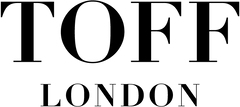How to personalise your photo watch
1. How to choose your Toff London watch style.
- Select your watch case and strap style
- Click 'Customise and add to basket'


Ordering on your phone
2. Upload your own photo/artwork
- To upload your image click 'choose file'
- Select the file from your phone photo gallery that you want to upload
- Make sure that your image is high resolution and that you have selected the right one
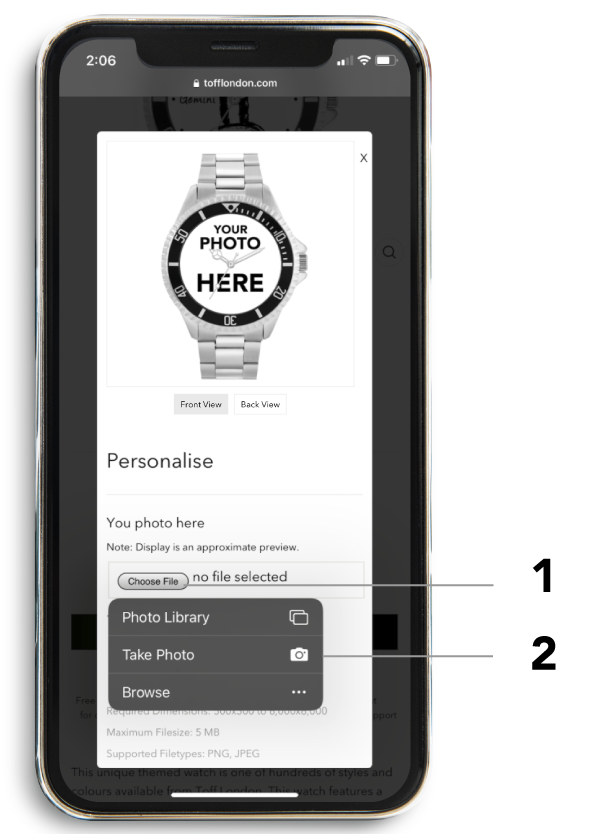
Please note: Your image will not be the centre of the dial. You will need to reposition your image to fit.
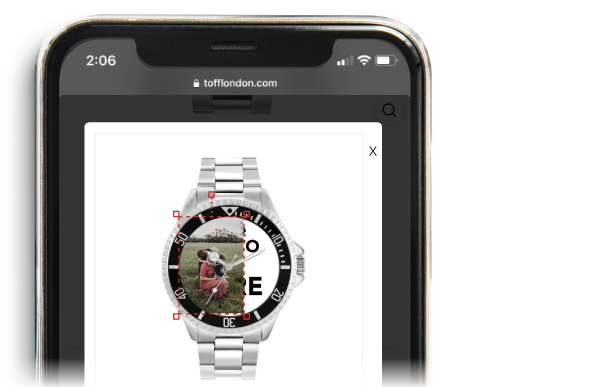
3. Reposition your photo to fit
- Use the on-screen controls to adjust your image so it fits on the dial

Avoid these common mistakes:
- Image is too big
- Image is too small
- Image is too dark
- Image is blurry
- Image is too close to border
- Image is the wrong way round
- Image is a screenshot of another image
- Check your image is correct in the preview before you continue, the preview is how your image will look on the watch
- Please note: you won't be able to preview the watch once you've added it to your basket so ensure it's correct
Please remember the image display is an approximate preview only.
5. Add your engraving
- If you wish to add case back engraving to your watch continue to scroll
- Fill in one, two, or all 3 rows with your message. Maximum characters per line are listed below the text boxes
- If you don't want engraving, click 'Skip This' on each box

- If you are happy with your watch, click 'Submit'
- Please note: you will be able to check your text for engraving but not preview your image by this stage
- Check out securely using the available payment options

2. Upload your own photo/artwork
- To upload your image click 'choose file'
- Select the file from your computer library that you want to upload
- Make sure that your image is high resolution and that you have selected the right one
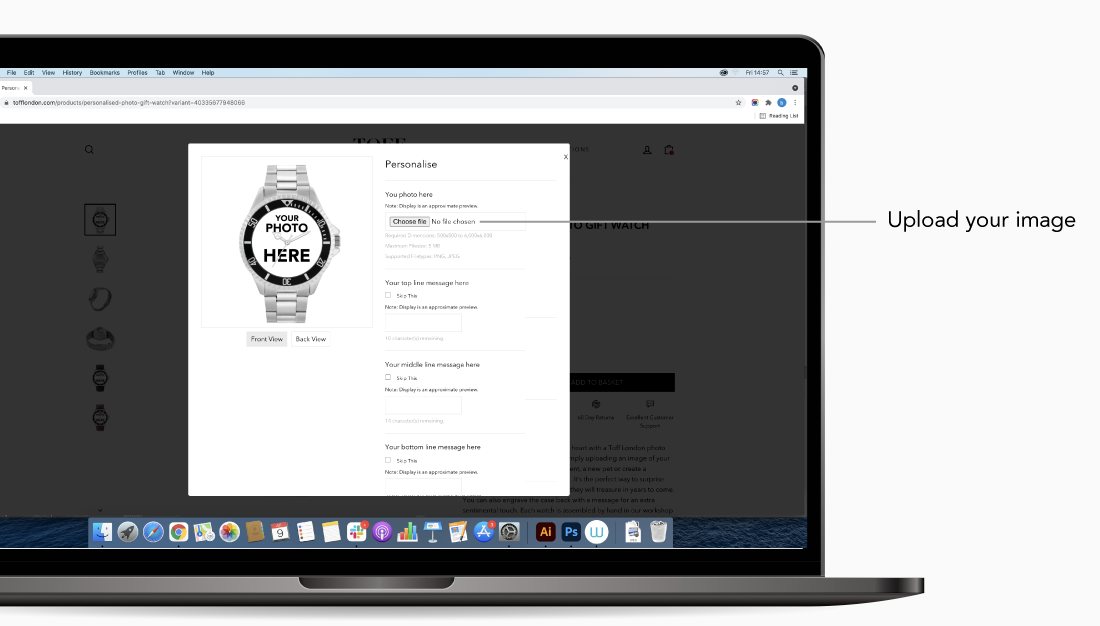
Please note: Your image will not be the centre of the dial. You will need to reposition your image to fit.

3. Reposition your photo to fit
- Use the on-screen controls to adjust your image so it fits on the dial

Avoid these common mistakes:
- Image is too big
- Image is too small
- Image is too dark
- Image is blurry
- Image is too close to border
- Image is the wrong way round
- Image is a screenshot of another image
- Check your image is correct in the preview before you continue, the preview is how your image will look on the watch
- Please note: you won't be able to preview the watch once you've added it to your basket so ensure it's correct
Please remember the image display is an approximate preview only.
5. Add your engraving
- If you wish to add case back engraving to your watch continue to scroll
- Fill in one, two, or all 3 rows with your message. Maximum characters per line are listed below the text boxes
- If you don't want engraving, click 'Skip This' on each box

- If you are happy with your watch, click 'Submit'
- Please note: you will be able to check your text for engraving but not preview your image by this stage
- Check out securely using the available payment options